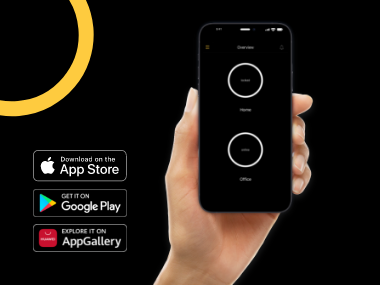Connect Nuki to Siri: How Apple HomeKit works with your electronic door lock
Smart HomeYour Nuki Smart Lock of course designed to support the interaction between many smart home systems. This includes Apple HomeKit, which, thanks to the success of the iPhone, iPad, Apple TV etc., is a very popular option.
In this article, we’ll show you the possibilities your Nuki Smart Lock can offer when combined with Apple HomeKit. We’ll also go over some of the key points you should consider. Then we’ll answer many of the questions that keep coming up about connecting Nuki and HomeKit.
What is Apple HomeKit and what does it offer?
HomeKit is Apple’s own smart home system. It requires either an iPad, an Apple TV or a HomePod (mini) as a central unit. These can be used to link numerous smart home devices from many different manufacturers (e.g. Nuki, Philips Hue, Gardena, Eve and many more).
These devices can then be controlled with the utmost convenience, even remotely. This is done through the Home app on the iPhone, iPad and/or Apple Watch. When you’re at home, you can also control your devices by voice with Siri, Apple’s voice assistant.
With Apple HomeKit, you can also merge your connected devices to form many different automations and scenes. This makes your life more convenient and your home safer.
What are the advantages of integrating the Nuki Smart Lock into HomeKit?
The Nuki Smart Lock already offers you many functions on its own. But combining it with Apple HomeKit opens up many more ways of creating a networked home. We’ll describe a few practical examples in the following section.
Unfortunately – and of course we don’t want to sugar-coat it for you at this point – HomeKit also has a few limitations. Compared to some other smart home systems, its features are somewhat more limited. This also applies to how it interacts with Nuki. However, Apple is making efforts to further expand HomeKit.
Examples of automation with Nuki and HomeKit
We’re often asked what useful Nuki automations are possible with HomeKit. We want to give you a few suggestions with the help of a few examples.
A classic example is the “good night” scene (which you can of course call something else). Before you go to sleep, you can use automation or voice commands to trigger the following actions, for example:
- All smart lights in the house (e.g. from Philips Hue) switch off
- The roller shutters (e.g. from Somfy) go down
- Technical devices are switched off via smart plug
- Nuki automatically locks your front door
Location-based automations are also handy. The “When people leave” and “When people arrive” automations combined with the location function of your iPhone makes it possible for you to have your front door automatically lock or unlock via your Nuki Smart Lock when you leave the house or approach the door, all without having to touch your iPhone.
You can also use your Nuki Smart Lock as a trigger to launch an automation. For instance, you can set up the following automation: When your Smart Lock unlocks, the hallway light turns on automatically, and HomePod plays your favourite playlist.
This is how you connect your Nuki Smart Lock to HomeKit
To control your Nuki via HomeKit, you have to establish a link between the two first. This can be done in just a few simple steps:
- Open the HomeKit app “Home” on your iPhone or iPad.
- Tap the “+” icon in the top right corner and select “Add Accessory”.
- Point the camera of your iPhone or iPad at the HomeKit QR code of your Nuki Smart Lock. You can find this on the back of the Smart Lock and in the instruction booklet included in the packaging.
- Your device scans the code and automatically recognises your Nuki Smart Lock as a lock.
- After a short wait, you’ll have the opportunity to set a room and a custom name.
- Once the configuration is complete, HomeKit will suggest some automations that you can activate if you’re interested.
- And just like that, the setup is complete.
Important: In order to properly integrate Nuki into HomeKit, you have to activate it in the Nuki app first. To do this, go to “Settings” in the Nuki app and activate the “Enable HomeKit” slider. Under “HomeKit settings”, you’ll find various setting options.
Nuki Smart Lock and the Apple Watch: What works and what doesn’t?
If you use an Apple Watch alongside your iPhone, you don’t have to take your smartphone out of your pocket as often. You can also operate your Nuki Smart Lock from the comfort of your smartwatch display.
If you have an Apple Watch with LTE, you can control your smart door lock from anywhere without an iPhone. If you use the Apple smartwatch without your own mobile network access, you can control it from within the Bluetooth or Wi-Fi range of the smart lock. If your iPhone is within range of your Apple Watch, you can indirectly access your Nuki door lock remotely with the Apple Watch. From this point on, your iPhone can stay in your pocket. You can learn more about this in this blog post.
FAQ – Nuki with HomeKit: Answers to frequently asked questions
Finally, we want to answer some frequently asked questions about using and connecting the Nuki Smart Locks with Apple HomeKit.
Do you need the Nuki Bridge for the HomeKit integration?
No, the Nuki Bridge is not required for connecting your Nuki Smart Lock to HomeKit. Also, Apple is currently not able to connect the Nuki Bridge to HomeKit.
All you need is a HomeKit hub (iPad, HomePod or Apple TV). Then you connect your Smart Lock directly to the HomeKit hub, which has to be within Bluetooth range of your second- or third-generation Nuki Smart Lock.
Do you still need the Nuki app?
If you’re okay with the limited functions of the Home app, then the Nuki app is no longer required for your everyday controls. That said, you need the Nuki app for many other functions: For example, you can use the Nuki app to send access permissions for your door to others (to issue “digital keys”). What’s more, Nuki regularly releases new app updates. So you shouldn’t delete it from your smartphone.
Does HomeKit also work with Android smartphones?
No, HomeKit is limited to Apple devices. This means that HomeKit is only compatible with the iPhone, iPad, Apple Watch and other Apple products. HomeKit can’t be used on an Android device.
Can you also view the door sensor status in HomeKit?
No, unfortunately, you can’t currently view the status of the Nuki Door Sensor through the HomeKit app on your iPhone or other Apple devices.
Is remote access also possible via HomeKit?
Yes, you can also gain remote access to your Nuki Smart Lock via HomeKit. However, to do this, you need a HomeKit control hub (e.g. Apple TV) within Bluetooth Low Energy (BLE) range of your Nuki Smart Lock.
Nuki and HomeKit: One of many possibilities…
As you can see, the Nuki Smart Lock is the ideal electronic door lock for all Apple fans and HomeKit users. It makes your life easier when combined with HomeKit. Still undecided about which smart home system you want to use in the future? Nuki is compatible with numerous smart home systems.